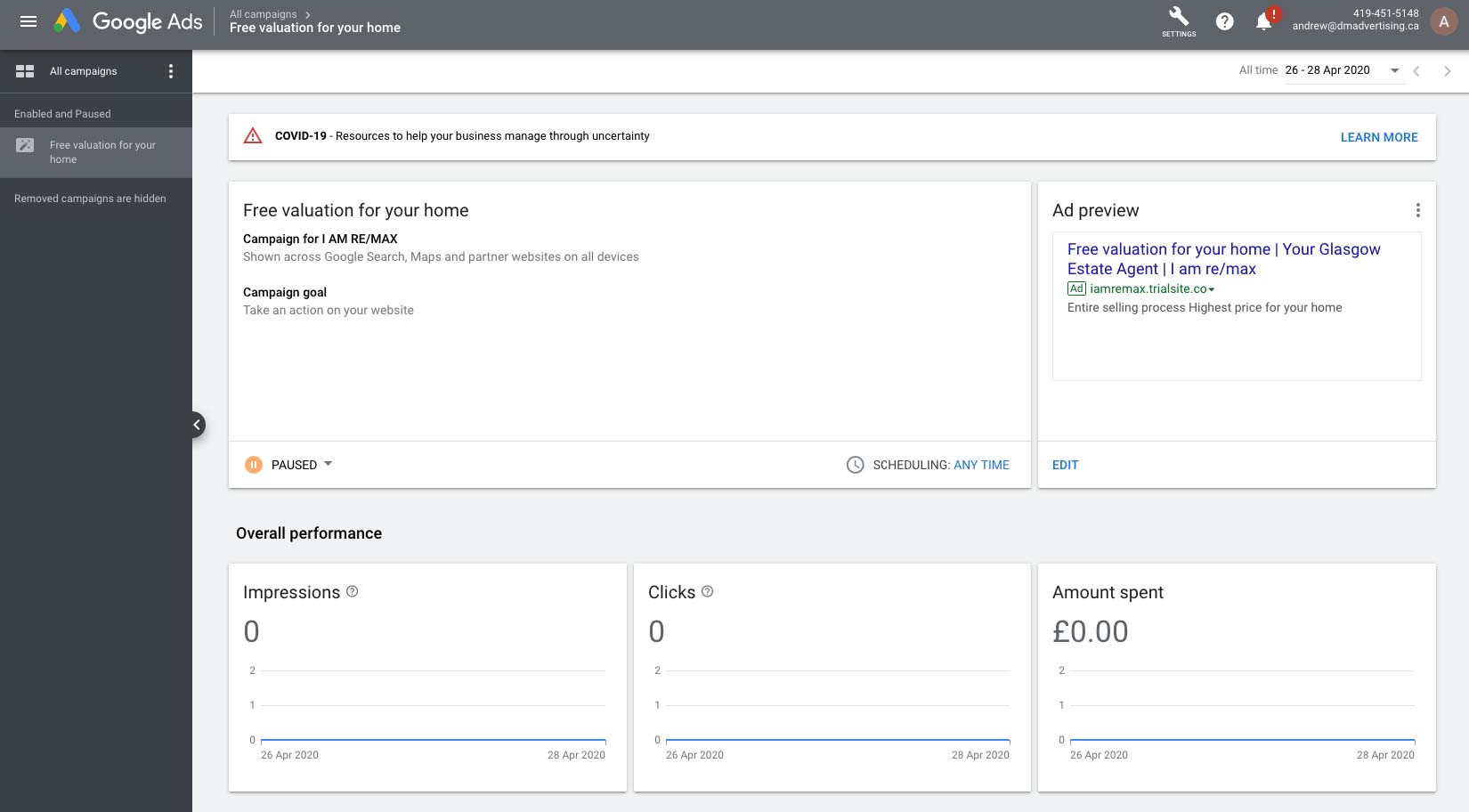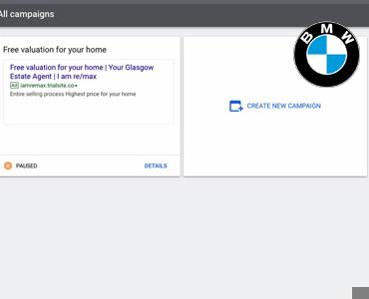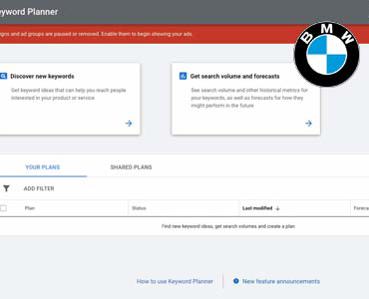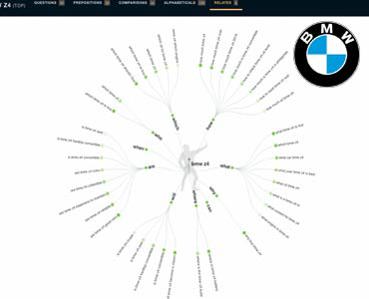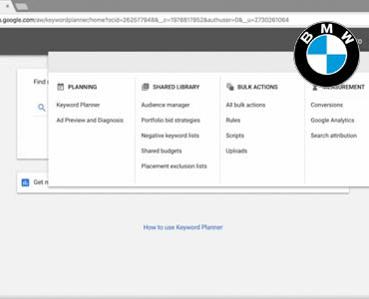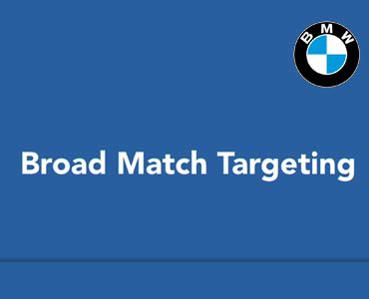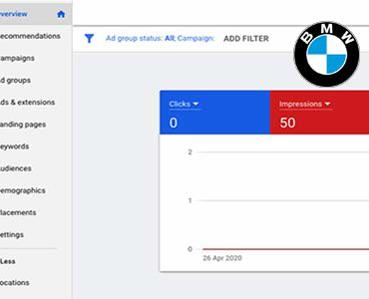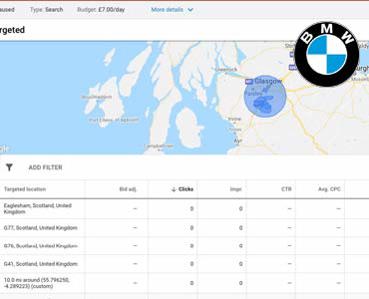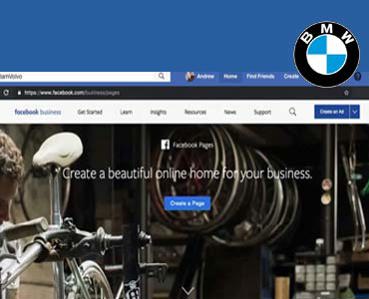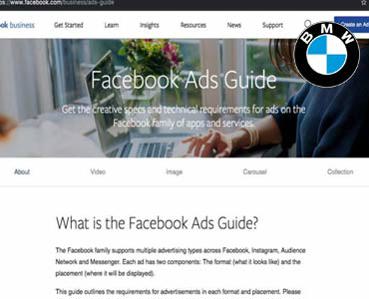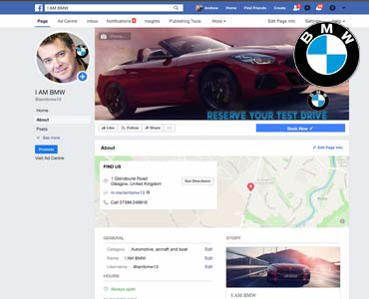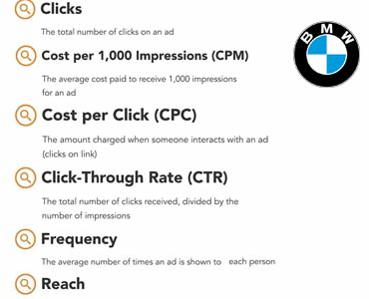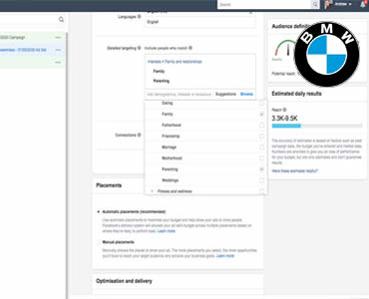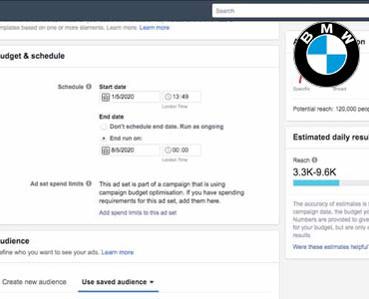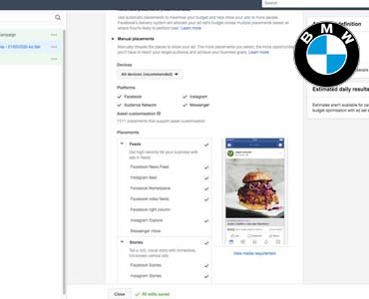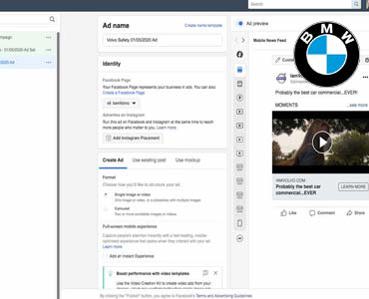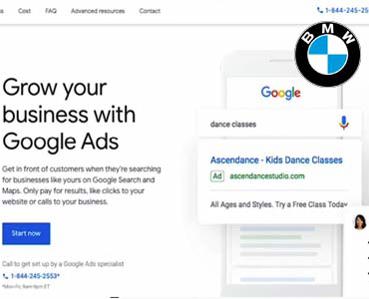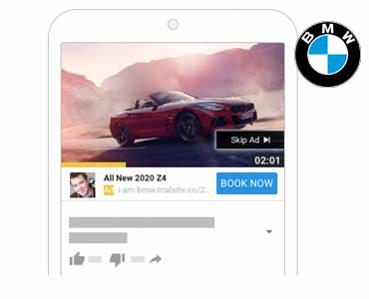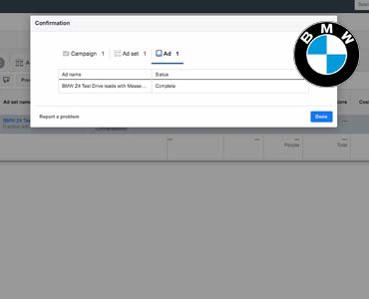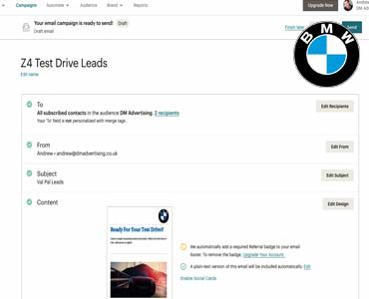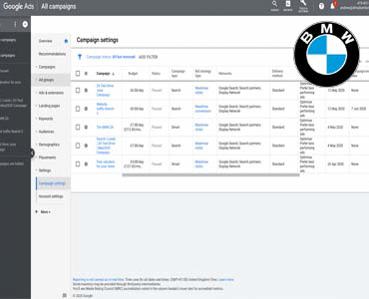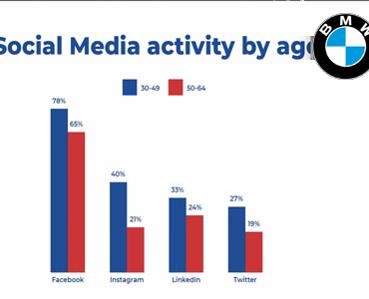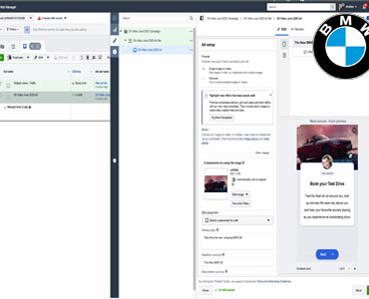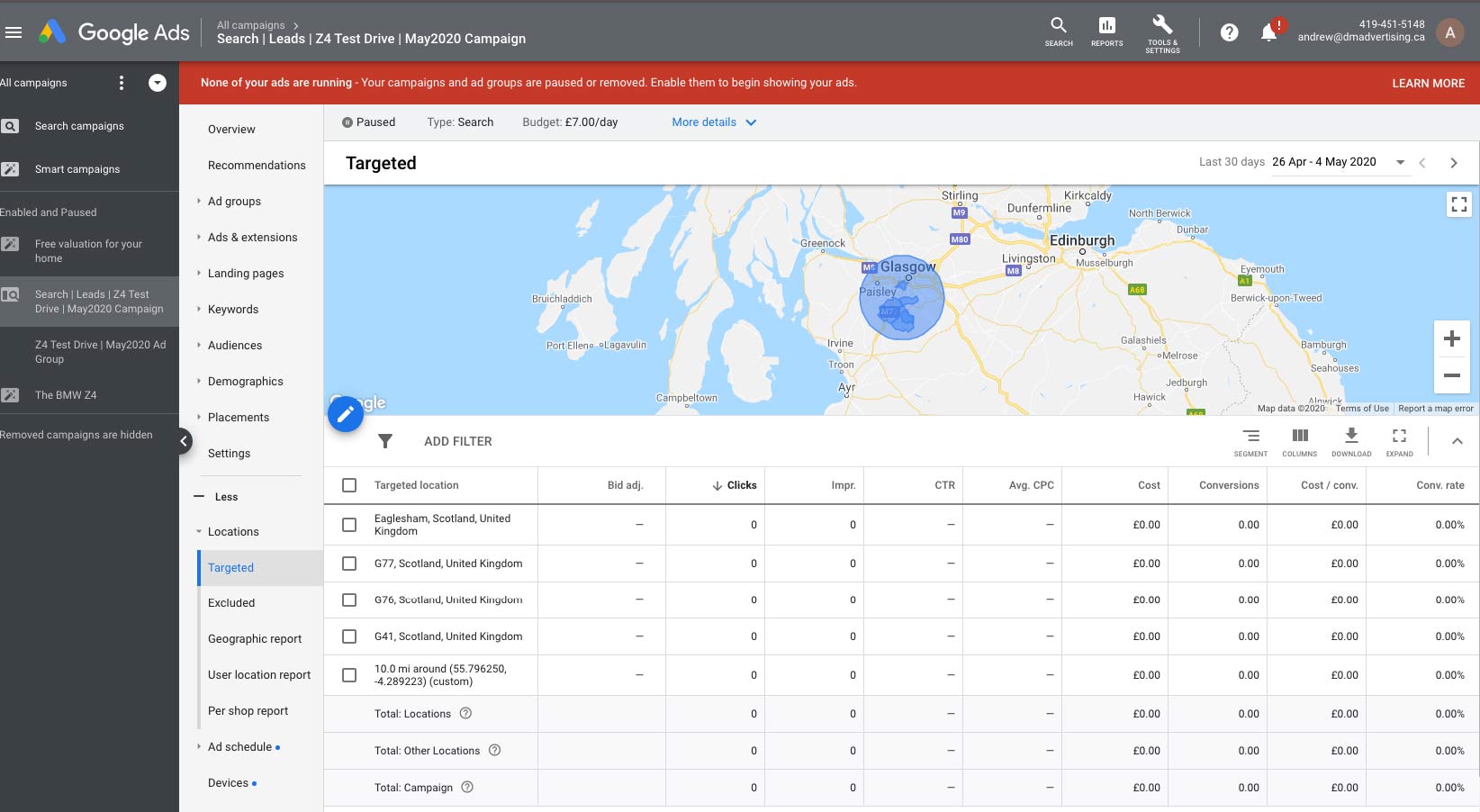
Selecting your audience
At this point we've created a new campaign and we've gone through our general settings. I'm now going to scroll down, on the campaign creation page until I arrive at the location section. It's here that we can review our location and language targets. At a first glance, there are some pretty generic radio buttons that allow me to target either the entire world, countries that I'm near, the country that I'm in or I can enter in a custom location. Now these first three are pretty straightforward. The interesting one is when we get to select a particular location. Now in this example BMW Giffnock wants to show their ads to everyone in Glasgow and the Southside. And I could start adding additional locations, if I wanted. So if we decide we did want to include Newton Mearns, Clarkston and Eaglesham, we could add that as well. If you want to remove an option, simply choose the X to the right of it. Now we also have the option to enter in post codes. Google can recognize those as well, entered in G76 which is here in Clarkston and I can add that to our targeting list. Lets take a look at this advanced search option. Here in addition to using the location option that we saw earlier, we have the ability to target by radius. So I can type in Glasgow and here we'll see Glasgow and I can choose target. Down below, we see we've defaulted to the 20 mile radius around Glasgow. If I choose the Edit option, I can edit that radius, we'll set it to 13 miles and choose save and here on the right hand side, we can preview that radius. We can move the map by clicking and dragging to identify if the areas that we want to add. And again, anytime you can edit the radius by selecting the pencil icon or before you add a place simply edit the radius at the top of the screen and then do your search. In location, you have the ability to search for not just locations but places of interest such as airports, universities and even demographics. Play around with this and dial in the location targeting that makes the most sense for your objectives. Now, by default, Google is going to handle your location targeting by identifying people who are in or are showing interest in the locations that you enter. You can tweak this in your advanced settings which you'll find at the bottom of the screen. If I choose additional settings, here, down below, we have location options and in this case, we can identify how Google will handle the locations that we selected above. So by default, it's people in or who show interest in your targeted locations.
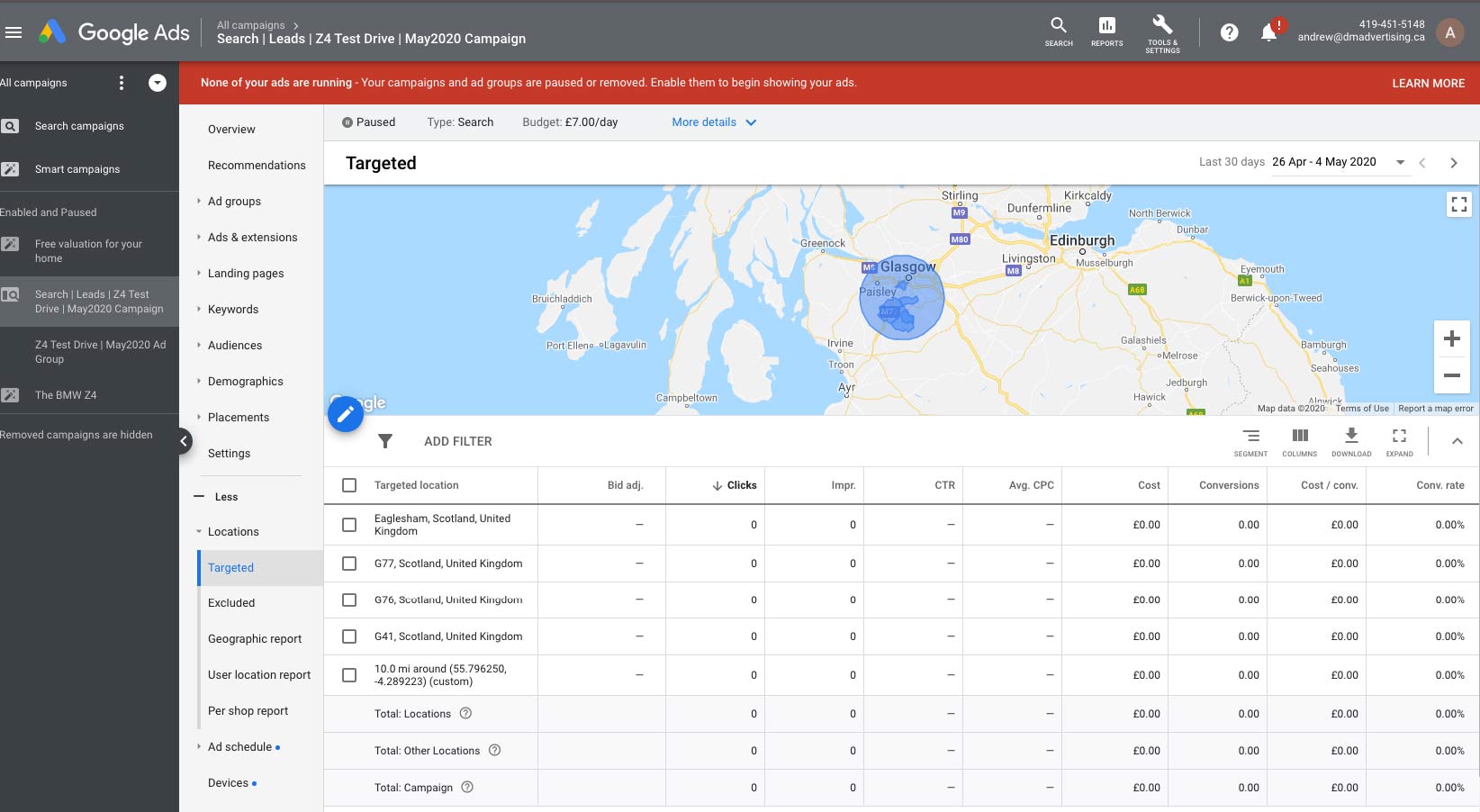
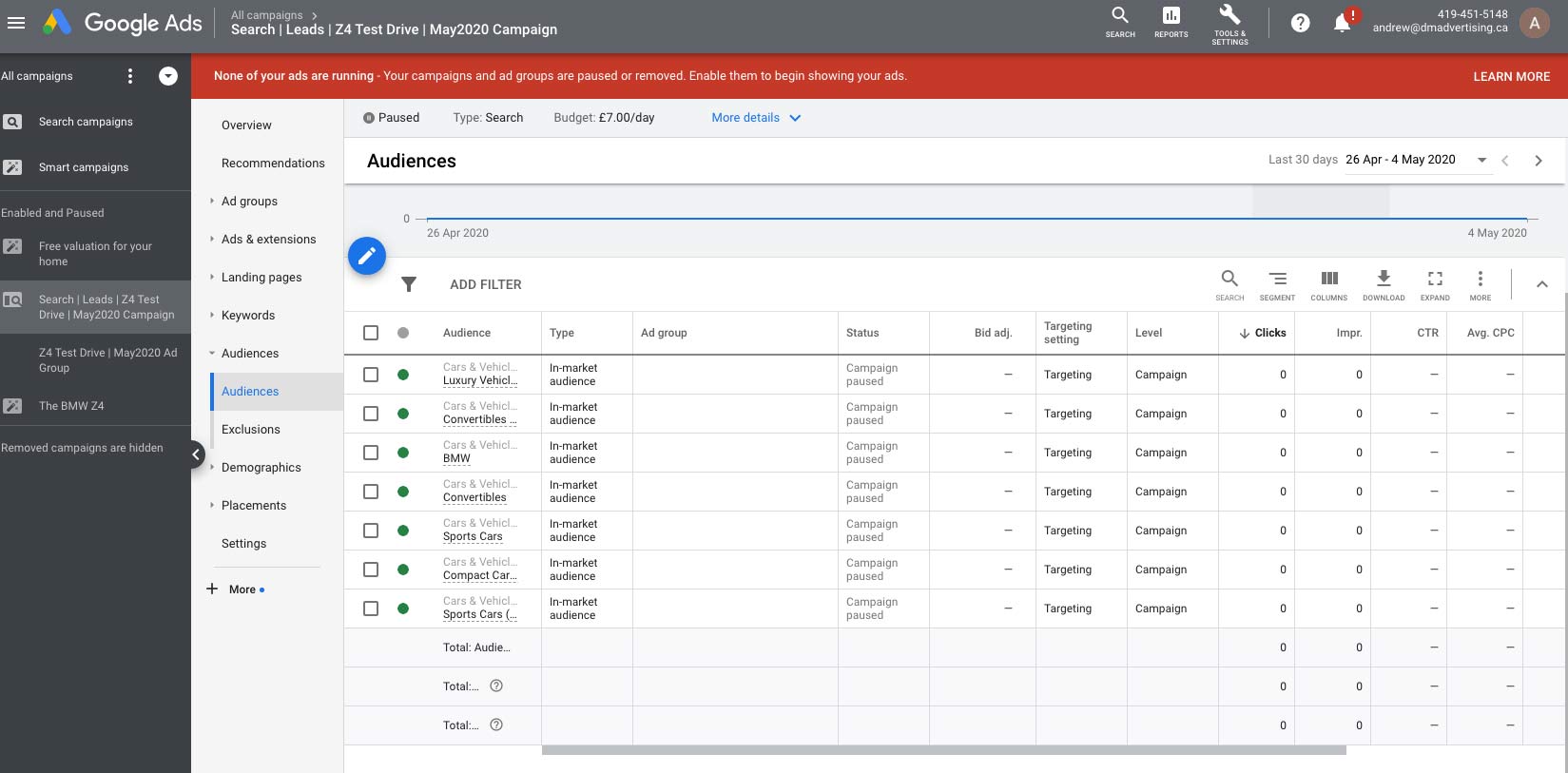
GOOGLE ADWORDS